aem disk usage report
14-03-2023
Hit : 257
To generate a disk usage report for Adobe Experience Manager (AEM), you can use the CRXDE Lite tool that comes with AEM. Follow these steps:
- Log in to the AEM instance using your credentials.
- Navigate to the CRXDE Lite tool by appending "/crx/de/index.jsp" to the AEM instance URL in your browser's address bar. For example, if the AEM instance URL is "http://localhost:4502", the CRXDE Lite URL would be "http://localhost:4502/crx/de/index.jsp".
- In CRXDE Lite, click on the "Tools" dropdown menu in the top menu bar and select "Reports".
- Click on "Disk Usage" in the left-hand menu.
- Enter a path to the content you want to check. You can either enter a specific path, such as "/content/mysite", or leave it blank to check the entire repository.
- Click the "Generate" button to generate the report. The report will show you the disk space used by each node in the repository.
Note that generating a disk usage report can take some time, especially if you're checking a large portion of the repository. It's also worth noting that the report generated by CRXDE Lite may not be completely accurate, as it doesn't account for external binaries or indexes.